This guide will walk you through the steps to setup your IMAP email account for Microsoft Outlook on your MacBook.
1. Launch Outlook on your Mac.
If you do not have any accounts setup yet, skip to step 5
2. Select Preferences from the Outlook menu at the top left.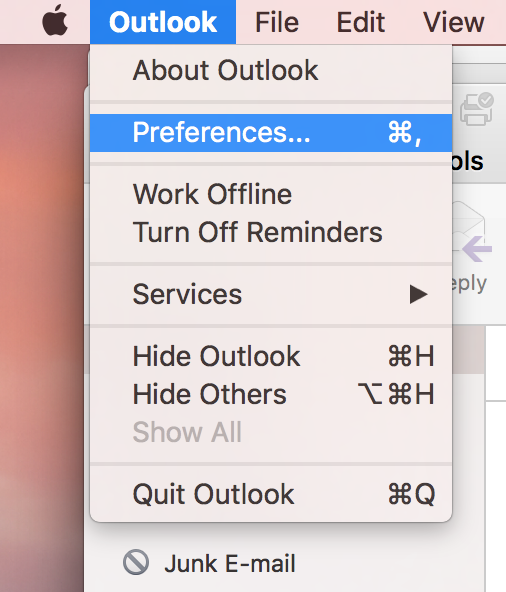
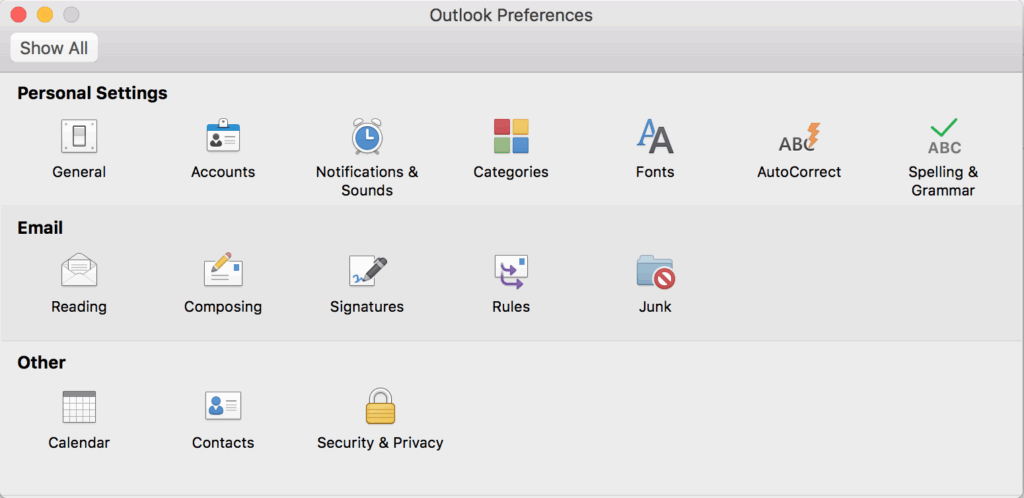
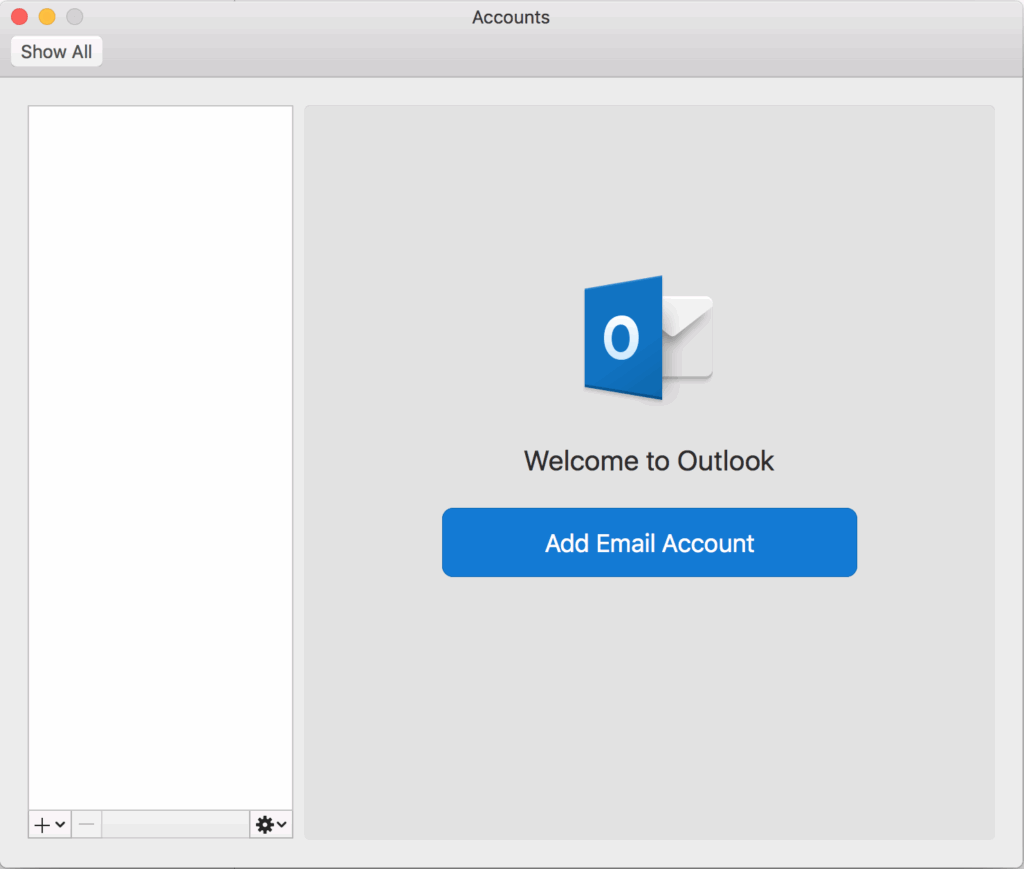
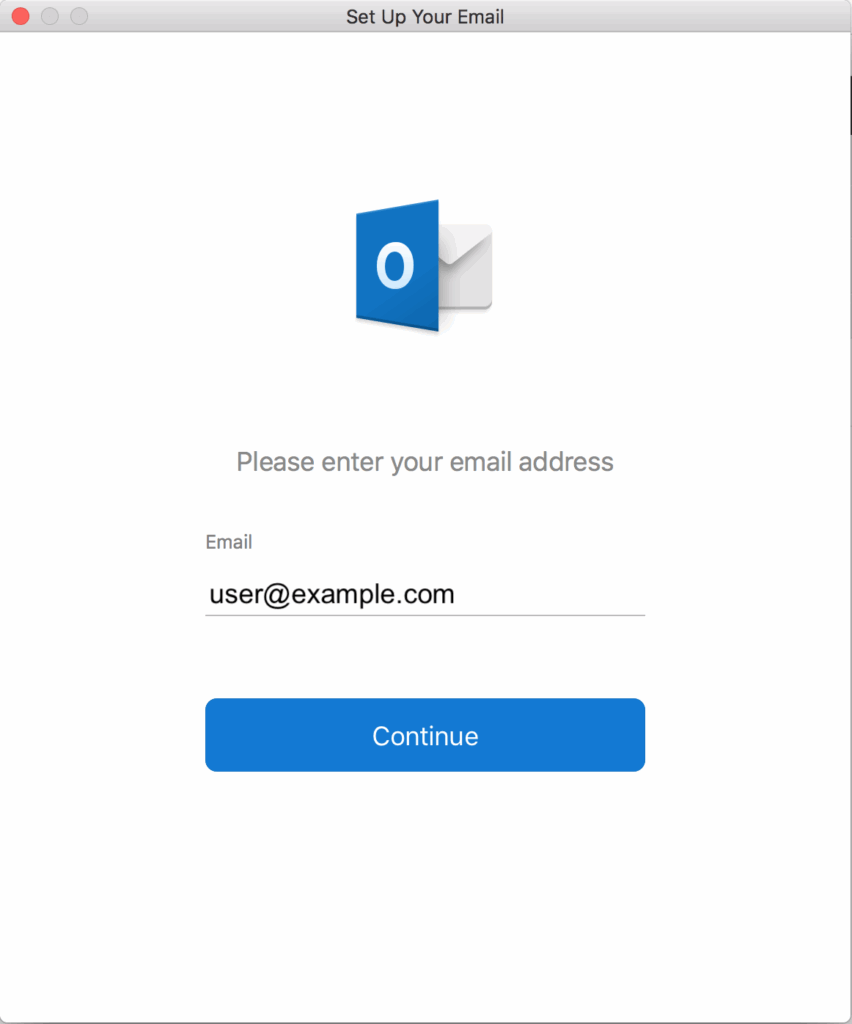
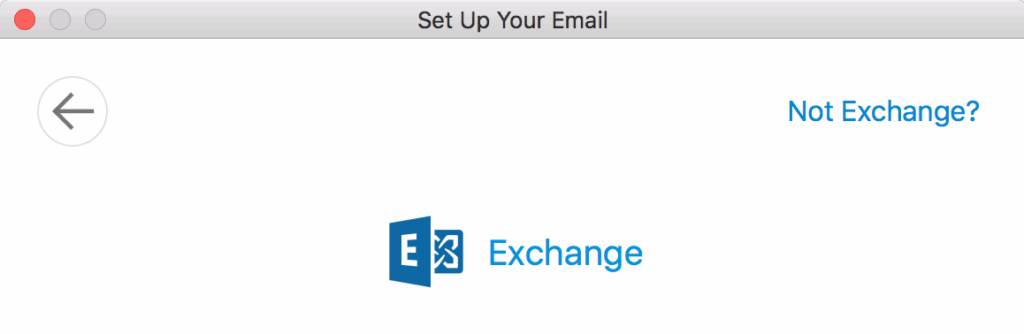

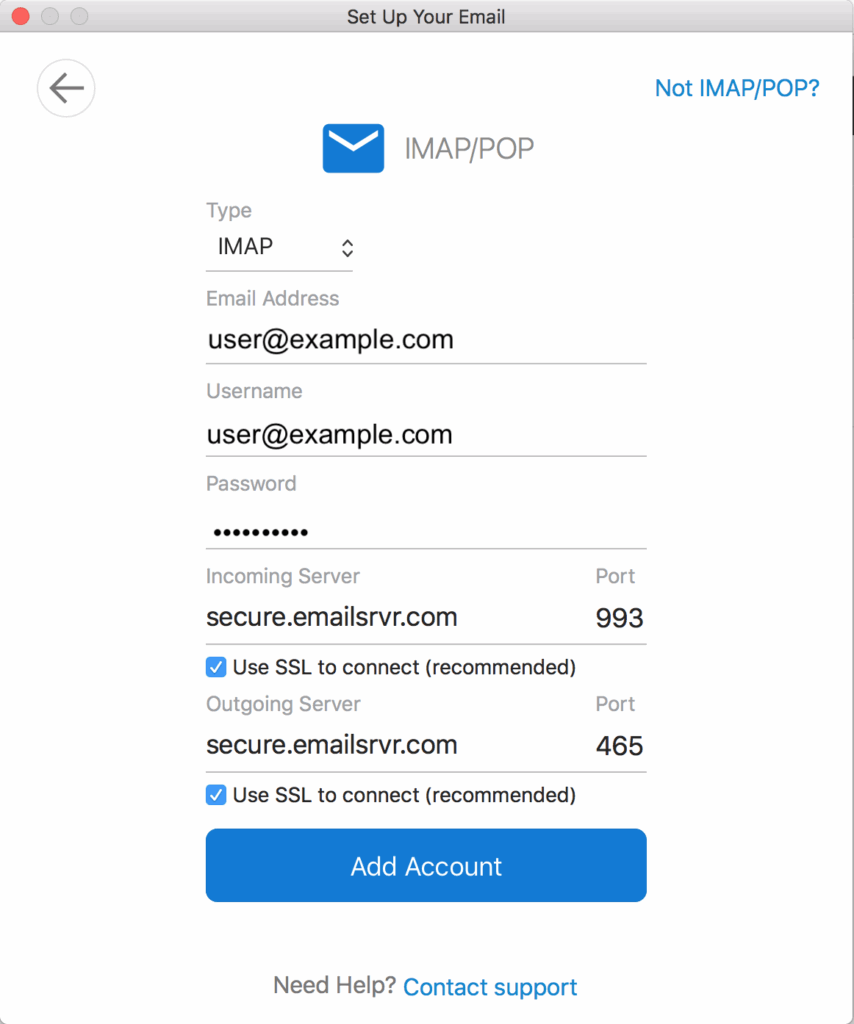
- Type — Select IMAP
- Email Address — Enter your email address
- Username — Enter your email address
- Password — Enter your account password
- Incoming Server — Enter secure.emailsrvr.com
- Incoming Server Port — Enter 993
- You must check Use SSL to connect
- Outgoing Server — Enter secure.emailsrvr.com
- Outgoing Server Port — Enter 465
- You must check Use SSL to connect
Once completed, click Add Account
9. Once it says your account has been added, you can click Done
